Content posted to Shaarli is separated in items called Shaares. For each Shaare, you can customize the following aspects:
- URL to link to
- Title
- Free-text description
- Tags
- Public/private status
Adding new Shaares
While logged in to your Shaarli, you can add new Shaares in several ways:
+Shaare button
- While logged in to your Shaarli, click the
+Shaarebutton located in the toolbar. - Enter the URL of a link you want to share.
- Click
Add link - The
New Shaaredialog appears, allowing you to fill in the details of your Shaare. - The Description, Title, and Tags will help you find your Shaare later using tags or full-text search.
- You can also check the “Private” box so that the link is saved but only visible to you (the logged-in user).
- Click
Save.
Bookmarklet
The Bookmarklet [1] is a special browser bookmark you can use to add new content to your Shaarli. This bookmarklet is compatible with Firefox, Opera, Chrome and Safari. To set it up:
- Access the
Toolspage from the button in the toolbar. - Drag the
✚Shaare linkbutton to your browser's bookmarks bar.
Once this is done, you can shaare any URL you are visiting simply by clicking the
bookmarklet in your browser! The same New Shaare dialog as above is displayed.
| Note | Websites which enforce Content Security Policy (CSP), such as github.com, disallow usage of bookmarklets. Unfortunately, there is nothing Shaarli can do about it. [1]\ [2]\ [3]\ |
|---|---|
| Note | Under Opera, you can't drag'n drop the button: You have to right-click on it and add a bookmark to your personal toolbar. |
|---|---|
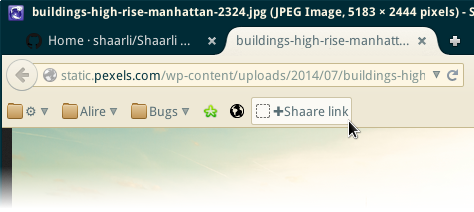
Firefox Share
Before using Firefox Share, you must first add Shaarli as a sharing provider:
- Click the
Toolsbutton in the top bar - Click the
✚Add to Firefox socialbutton and accept the activation.
Once this is done, you can share any URL you are visiting by clicking the Firefox
Share button 
| Note | Firefox Share is no longer available for Firefox 57 and later versions. |
|---|---|
| Note | Your Shaarli instance must be hosted on an HTTPS (SSL/TLS secure connection) enabled server for Firefox Share to work. Firefox Share will not work over plaintext HTTP connections. |
|---|---|
Editing Shaares
Any Shaare can edited by clicking its ![]()
Edit button.
Editing a Shaare will not change it's permalink, each permalink always points to the latest revision of a Shaare.
Using shaarli as a blog, notepad, pastebin...
While adding or editing a link, leave the URL field blank to create a text-only ("note") post. This allows you to post any kind of text content, such as blog articles, private or public notes, snippets... There is no character limit! You can access your Shaare from its permalink.